3- More Notations
3- More notations
The Notehead tool. Plicas, other two-note figures and rests
The ![]() Notehead Tool is a shortcut to a wide array of noteheads. Certain medieval notations, particularly those of the 14th century (Ars Subtilior), use many different symbols and the Notehead tool is of a great help.
Notehead Tool is a shortcut to a wide array of noteheads. Certain medieval notations, particularly those of the 14th century (Ars Subtilior), use many different symbols and the Notehead tool is of a great help.
Here is how this tool works:
- As usual, enter the “raw” notes as puncta.
- With Finale's Selection tool, select the notes you want to change (possibly over several measures).
- Click the Notehead Tool
 as often as necessary until you find the right head. This process is cyclic: you will return to the beginning after several clicks.
as often as necessary until you find the right head. This process is cyclic: you will return to the beginning after several clicks. - For a quick jump to the diamond heads, press Ctrl+
 once and then
once and then  to cycle through.
to cycle through.
![]() Some symbols, such as plicas or ligatures, have the value of two notes, but they must be set nonetheless as single notes. For instance:
Some symbols, such as plicas or ligatures, have the value of two notes, but they must be set nonetheless as single notes. For instance:
Type this:
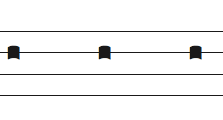
and use Finale's Selection tool and Medieval's Notehead tool to get this:
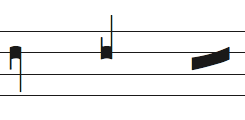
Using the Notehead tool, you can also turn noteheads into medieval style rests (thin vertical bars of different lengths), by maintaining the Ctrl key. Rests must first be entered as normal notes.
- Enter the first-step transcription like this:
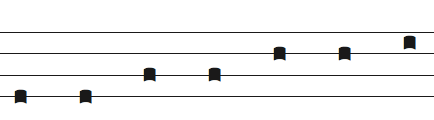
- With the Selection tool, select the whole group and click Ctrl+
 to create diamond notes.
to create diamond notes. - To create a rest, select a note Ctrl+Alt+
 once then
once then  alone once again ; do it sequentially for the 2nd, 4th and 6th notes.
alone once again ; do it sequentially for the 2nd, 4th and 6th notes.
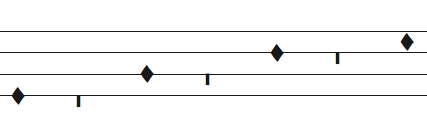
![]() Check out the Cyclical Notehead Map for more details.
Check out the Cyclical Notehead Map for more details.
Creating a note grouping with the Group tool
With the ![]() GROUP Tool, you will be able to quickly create complex medieval note groups.
GROUP Tool, you will be able to quickly create complex medieval note groups.
The purpose of the Group tool tool is to stick notes and fundamental neumes close together. Here is an example:
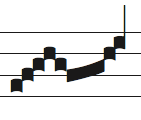
- To obtain this, enter the first-step notes as follows:
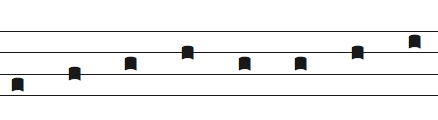
- Using the Change Head tool, change the 6th and the 8th note like this:
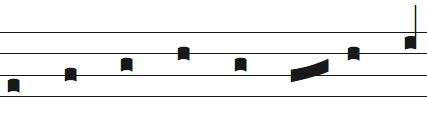
- Then, with the Selection tool, select all the notes and click the
 GROUP Tool.
GROUP Tool.
One important option is the possibility of “stemmed” groups.
- As an example, enter the notes:
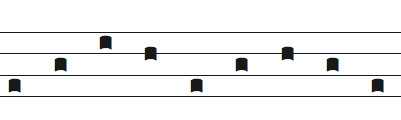
- Select all the notes and click Alt+
 to obtain a stem group:
to obtain a stem group:
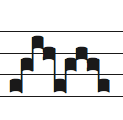
The quilisma
The quilisma (from ancient Greek Κύλισμα, meaning “rolling”) is a symbol frequently used in Gregorian music within certain ascending melodic movements. It is sometimes interpreted as light transition note or an ornament.
The quilisma is part of the Neume tool, and is generally accessed with the Ctrl+Shift key modifiers. See the Fundamental Neume Table for details.
Accidentals & Dotted Notes
Accidentals or dots can be entered with the Speedy or Simple entry tool, but you can also enter them as articulations.
See the Medieval Music Symbols section for details.
Liquescence and oriscus
In Gregorian music, the graphic appearance of a neume is sometimes altered to indicate a complex vocal articulation. This phenomenon is called liquescence.
Liquescences are part of the Neume tool, and are generally accessed with the Alt key modifiers. See the Fundamental Neume Table for details.
White shapes
All the black note shapes (except specific Gregorian graphics like liquescence) have their equivalence in “white” (called sometimes black-void). In order to obtain white shapes, click the Medieval Options![]() , check the White notation option and click Ok ; your new entries or neumes will be written in white from now on.
, check the White notation option and click Ok ; your new entries or neumes will be written in white from now on.
You can also turn white notation into black and vice-versa very easily using the Notehead tool. Also, check out the Cyclical Notehead Map.
Convex or concave ?
This a very specific option to rule the orientation of the ligatures. For instance, in Gregorian square notation, you should select concave ligatures. On the other hand, in Franconian notation, convex ligatures might look better - A question of taste!
Open the Medieval Options ![]() dialog box to modify this option as you wish, and it will be used for any new operation, without changing the existing notes.
dialog box to modify this option as you wish, and it will be used for any new operation, without changing the existing notes.
Changing the custos
In the previous section, you learned how to place a custos in your score.
You can change the default custo symbol from the Medieval Options dialog box.
Choosing the clef
Template files offers you C and F clefs in different positions and styles. Select the Finale Clef tool to choose a clef. With the Clef Designer (Finale Document Settings), you can easily program other clefs which are to be found in the Neuma Symbol font.
See the Medieval Music Symbols section to see all the available clefs.
Learn more
- Feel free to explore the help articles to get even deeper into Medieval 2.
Next chapter: Advanced Functions and Tips
✶ ✶
✶
Created with the Personal Edition of HelpNDoc: Free EPub producer
